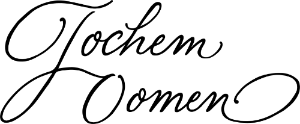I often meet people who would like to create their own website, choosing WordPress. But how do you actually get started on this? In this article, you will get an answer to the question “How to create website with WordPress?” Below you get a step-by-step plan that you can get started on right away!
WordPress I think is a great content management system (CMS), which is software that you can use without knowledge of code language (e.g. HTML, CSS or JavaScript) can build a website. Once upon a time I also used Wix but I definitely prefer WordPress. In this article you can read how to choose between Wix and WordPress.
WordPress is not only a great CMS to work with, it also represents about 40% of the websites you can find on the worldwide web. In addition, it is also open source, that is, the source code is available to everyone. This makes this CMS accessible for software developers to create new applications. WordPress never stands still, but continues to improve itself over time.
Step-by-step WordPress website creation process
Before we fly in, a small, yet important note: if you google WordPress, you will get results from WordPress.org and WordPress.com. This roadmap is about WordPress.org, which is the open source CMS. WordPress.com is an online website builder, not a CMS, where you have to pay for all kinds of features, which are free with WordPress.org. WordPress.com is a product of the company Automattic which closed source uses; it is also the company behind web shopping application WooCommerce and microblog Tumblr.
Before you can effectively get started with a WordPress website, there are some steps you need to take. Below I explain to you the steps from the very beginning to launch:
1. Register domain name
This is the very first step you must take. Your domain name is actually the address of your website. Some people choose the name of their company; others choose their own name. I myself chose my first name and last name, which is how my domain name became jochemoomen.com.
Domain names can be registered and purchased on numerous websites. TransIP is a well-known Dutch company, for example, but you could just as easily do this at another online company, such as Siteground which is based in Sofia but operates worldwide.
2. Hosting provider search
A domain name alone won’t get you there; you need a place to host your website and then publish it online. Such a party is called a hosting provider.
Also, Combell is a sustainable host, their servers run entirely on renewable energy. Sustainable hosting is the basis of sustainable web design. Do you want to know more about sustainable websites? Then read how to make your website more sustainable here.
3. Install WordPress on domain
After you have purchased your domain name and your hosting, you can install WordPress at your host. Most hosts have this capability. I do recommend researching this carefully in advance. Some hosts are official partners of WordPress, which they say can make the installation process easier.
In addition, WordPress may already be automatically present with your host, but often you have to manually install it yourself. That sounds more complicated than it is. And if you have difficulties with this, you can always call, email or also chat with your host. Lately, I have noticed that a lot of hosts are becoming more accessible.
4. Choose WordPress theme
Once the above steps are realized, then you can start looking at which WordPress theme you would like to use. A theme is a collection of data that ensures the proper online graphic representation of your website. Some WordPress themes are free; others are paid. From my own experience, I can tell you that there are very nice free themes, but the options are rather limited. This is why I recommend that people still opt for a paid theme, as it increases the possibilities.
Are you hesitating between Astra and Divi? Find out which theme suits you best here : Astra or Divi!
Looking for more information about Divi? Then discover 10 reasons why you should choose Divi.
5. WordPress builder search
A theme alone won’t get you there, because you have several WordPress builders. By default you get Gutenberg with your WordPress installation. This is a standard builder that works on the block principle: here you stack blocks containing different content on top and below each other. You don’t see the end result immediately. Interestingly, though, Gutenberg is free.
Elementor is one of my favorite tools. Curious about more? Discover my favorite tools for both web design and photography here.
6. Create child theme WordPress
Now that you have this all taken care of, I recommend that you use a child theme theme. This is actually a copy of the original or parent theme. It allows you to make modifications without touching the parent theme. So this is a safety option. Sometimes something can go wrong, causing your entire layout to change or even your entire website to disappear! With a child theme, you can avoid that.
For clients, I always create a child theme. One easy way you can do that is the simple and free WordPress plugin Child Theme Configurator install on your dashboard. After you put this plugin to work, make your child theme your active theme. By the way, a plugin is an additional piece of software you add to your CMS.
7. Creating website pages
Once that too is behind you, then you can start working on it. In your WordPress dashboard, under pages, you can create all your pages as needed. Anyway, of course, your homepage and an about me, offer and contact page.
Depending on what you want, you can create many other pages and also a blog!
8. Create header with menu and footer
At the very top of a website, you always see a header. This usually consists of a logo and a menu. Depending on your theme, you can go in any direction. For example, read here how to create a header in Divi.
Below the body, or page-dependent content, you’ll find the footer. In it you can reiterate important information, such as contact information, as well as copyrights and credits of your own company. Of course, you don’t want someone else to run with your unique idea!
9. WordPress page design
Your pages that now exist in theory, now you are going to have to design them further in your WordPress theme using your WordPress builder. Are you stuck? YouTube and Google can be your best friends when it comes to text-based or video tutorials.
This is a process for which you can take a lot of time. I always say: keep experimenting until you are satisfied with everything!
10. Website testing
Once everything is designed and you’re satisfied, then you start testing your website. Do this not only on PC, but also on your cell phone and if possible on a tablet. In fact, 50% of websites are viewed on a mobile device.
It may also be a good idea to have your website tested by another person. A second opinion is never wrong. At this stage, you can always change things about your website as well.
Also, check if you already have a favicon. Read here what a favicon is, why it is important and how to create one.
11. Making website faster in WordPress
Something that is often forgotten is working on the speed of a WordPress website. People have become so accustomed to fast sites that a fast web address is a must. Try to make sure your digital address loads within three seconds, otherwise potential visitors will drop out!
12. Website publishing
If you are really completely satisfied, then the time has come. Then you can finally start sharing your website with the rest of the world. Feel free to post it on your social media, send the news around by email and app your colleagues, friends and acquaintances about your new creation.
Finally, a website is something to be proud of! This is not just a digital business card, this is the online presence of your business or idea!
After publication, of course, you want more visitors to your website. Find out what you can do to generate more website traffic.
Article updated January 4, 2025.
This article contains multiple affiliate links. Look here for more information.